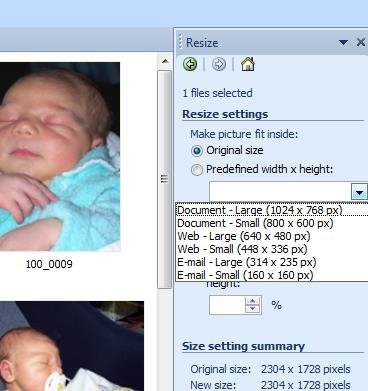“A story based on your learning”
When I started this course, it was my first formal study in a LOT of years and I was feeling quietly confident that I was going to breeze though ICT for Learning Design. I thought that I had quite a good handle on technology and am an avid user of technology in my work life and home life, but I had never considered the angle of how to use it to support student learning, so although it wasn’t the breeze I had imagined, I found it exciting to get a deeper understanding of what I already knew and how to use it to support and scaffold the learning of students in my charge.
In the class room the learning journey is very complex and extensive and throughout the entire schooling years of each child in each key learning area there will be times when every learning theory in at least some part will be employed. In brief learning theories include:
- Behaviourism is about using an external influence to generate a ‘desired’ action through repetition.
- Cognitivism is the growth of knowledge through sequential development of an individual’s cognitive abilities
- Constructivism is the development of knowledge by participating in the learning. Constructivism learning occurs when learners are involved or engaged in the learning.
And, then there is connectivism, which is not formally considered a learning theory, but is about how the brain draws together knowledge in the 21st century and/or the digital age (Fasso, 2013). Although Siemens (2005) argues that it is “a learning theory for the digital age”. He suggests that it supersedes more traditional theories of behaviourism, cognitivism and constructivism.
Regardless of the learning theory practised, in this era of the digital age it is essential to incorporate technology into whatever theory you employ. And the idea of TPACK (discusses in more detail in my previous blogs) and how it is unpacked to integrate technology into the more traditional areas of teaching (pedagogy and content knowledge). We looked further into this idea by investigating the ideas of Prensky (2013) (see my previous Blog), and initially I was not in agreement with many of his ideas. However after the completion of this part of the course, I have softened to some of his ideas and have changed my mind about his underlying thoughts. I don’t like Prensky’s (2013) terminology of digital natives or digital immigrants, but I do accept that the generations that I will be teaching will be quite savvy with regard to technology, but I think that more importantly they will have some expectation that technology will be incorporated into their education. I also think that we as teachers will also have an obligation to make our students ‘world-ready’ when they graduate, and the world that they are entering after school is going to be much different to previous generations and they will need these skills.
Wiki Mobile Phone Activity
The wiki activity to analyse the use of mobile phones in the class room was a great way to facilitate a brainstorming session. The use of a higher order thinking tool such as de Bono’s hat inside a wiki scaffolded the lessons about learning. As it turns out the wiki became quite ‘messy’ and I found it a little frustrating and unorganised, but I am a linear and visual learner, as you can see in my self-assessments in Week 1. But, the point of the task set for us, was to demonstrate how something like a wiki can be used in a learning context, and it was definitely a great way to explore a tool like a wiki. And to see a scaffolded structure for learning (like de Bono’s hats) in action! And, to see how a group task can function in an on-line environment!
A wiki becomes a one-stop-shop for effective eLearning environment for the five key areas outlined by White (2008): Classroom interactive learning; Independent learning; Networked learning; Organisational learning, and; Managed learning.
For me, I have learnt a few lessons about how to structure a lesson of this sort. If, or more likely when, I use a wiki as a tool for learning, I would be sure to:
- Demonstrate the tool for the students so that it doesn’t get messy. We could do some work in the classroom before they accessed it from home.
- The size of the group using the tool is also important, depending on the task or the project, it will be crucial to have an appropriate number of users.
- Discuss the appropriate use of on-line environments in a legal, safe and ethical way (discussed in depth in my previous blogs).
Group 1 Tools – Wiki | Blog | Website
During my exploration of Group 1 tools I was able to make both a functional wiki and a web site (I invite you to see my examples). And as you are reading this, you know that I’ve mastered blogging…
My pick for this group of tools is the web site. I think that a web site is a great tool that can be used by both teacher and students to support learning, making it a great tool. The exciting feature of a web site is its almost unlimited capacity to operate as a support environment for most other media. Items such as videos, pictures, PowerPoints, prezis, wikis, blogs, and so on… can all be embedded, so the web site can become a catalogue of other projects as well as a standalone environment in its own right. You can see some examples of this in my web page, where I used an example from the Australian Curriculum (http://www.australiancurriculum.edu.au/Science/Rationale) to structure a learning site for a potential science class I could be teaching.
For the teacher
- Make a class site for information about topics and assignments that are accessible through a menu without having to scroll through a blog to find information
- Can set up assessment tasks like quizzes or lodging assignments
- Can publish information on content knowledge
For students
- Can have a whole of class site with all the students able to access and edit content.
- Be a site for collaboration – not as free as a wiki but it avoids the ‘messiness’ that comes with the wiki.
- Can be created by students to house all the other ‘creation’ they make or develop for assessment, to showcase for school/parents/community, and to inspire their continued digital development.
Group 2 Tools – Images | Audio | Video
In this group of tools, I feel that all three should be an essential part of the learning within the classroom and of course the learning beyond the classroom. The potential of using photographs and images to facilitate a see-think-wonder routine is enormous, particularly when used with curriculum centred images is a very powerful tool for learning.
This structured learning supports HOTS and recognises the value of experiences and prior knowledge, as well as the variation in perspectives between individuals through personal life experiences. Very important in group work and problem solving with technology (Anderson, 2004).
I really value the photographs and was able demonstrate my ability to work with them and also to use them to demonstrate scientific concepts. My blog also has examples of audio and video that I have made.
Group 3 Tools – PowerPoint | Prezi | Glogster
Group 3 tools were all quite ‘fun’ to play with, and in my Blog I got very excited about the use of Prezis, and you can read about my thoughts and opportunities for using Prezis within the classroom in my blog posting. Upon reflecting on these tools, however, I’ve thought more about the limited time available for teachers as they prepare for their classes and also the limitations in schools for Internet connections and software use and I think that the most used tool of this group is more likely to be the PowerPoint.
Since PowerPoint is traditionally a stagnate and liner tool for presentation, I think that it is important to step up the use of PowerPoint to incorporate interactive activities (like my example) to engage the students and give them some control over their learning. To cater for global learners and both intrapersonal and interpersonal learners.
Group 4 tools – Other technologies
This group was very open for us to explore. In my weekly blog I explored a word bubble generator and Google Earth. I think that both of these tools will support cognitivism and constructivism learning for a wide range of learners, as discussed in my blog. Google Earth supports the rational and reasoning as well as the lateral thinking (cognitivism and constructivism) of students as they are able to tour the world and make discoveries. If these activities are guided and scaffolded towards a learning outcome students will really benefit from using this on-line tool.
There are a range of other technologies that I am very proficient with through my ‘day job’ that I am hoping to also bring to the classroom to give students a real life context to the subject material that they learn in school. Linking school to the outside world is essential. In the world of science there are many simple and advanced technologies that are used daily and can be used to take content knowledge to a higher level in order to interpret, analyse, assess and contextualise knowledge. My skills with items such as remote cameras, data loggers, telemetry, sensors (environmental and physiological), along with appropriate and specific advanced scientific software will open the channels of scientific discovery in the classroom and promote HOTS.
Final thoughts
To sum up the overall use of technology in the class room I would like to conclude my thoughts by using a constructive thinking routine, in this instance a SWOT analysis…
Strengths
The variety of tools available is very extensive and most can be applied in classrooms from Prep through to Senior
Our students will expect technology in their classrooms that match the technology in their homes and social lives
Can strengthen the scaffolded learning to individual needs for both poor and advanced students alike
|
Weaknesses
Internet connection reliability and accessibility is varied throughout the communities and within schools
Can be very time consuming to ‘play’ with technology
|
Opportunities
Students and teachers will all be learning and keeping-up with the development of new technologies and digital tools
ICT can be used to embed the hidden literacy curriculum
Through the modelling of safe, legal and ethical practises by teachers, students will also learn these behaviours and will take these skills into their future lives
|
Threats
Students can get distracted from the learning goals as they focus on the ‘bells and whistles’ of various tools
Opportunities for unsavoury online activities of students (or outsiders) to impact students and/or teaching staff
|
Since I am posting this Blog on the birth date of Leonardo Da Vinci (1452), one of the most celebrated minds in history, I finish with one of his quotes:
“Learning never exhausts the mind. Learning acquired in youth arrests the evil of old age; and if you understand that old age has wisdom for its food, you will so conduct yourself in youth that your old age will not lack for nourishment.”
- Leonardo da Vinci
References
Anderson, T. (Ed.), 2004. Theory and practice of online learning. Athabasca University, Athabasca, Canada.
Fasso, W., 2013. ICT in Learning Design: Study resources. CQUniversity
Prensky, M. 2013. Marc Prensky. [on-line] http://www.marcprensky.com/
Siemans,G., 2005. Connectivism: A learning theory for the digital age. International Journal of Instructional Technology and Distance Learning.
White, G., 2008. ICT Trends in Education. Australian Council for Educational Research.